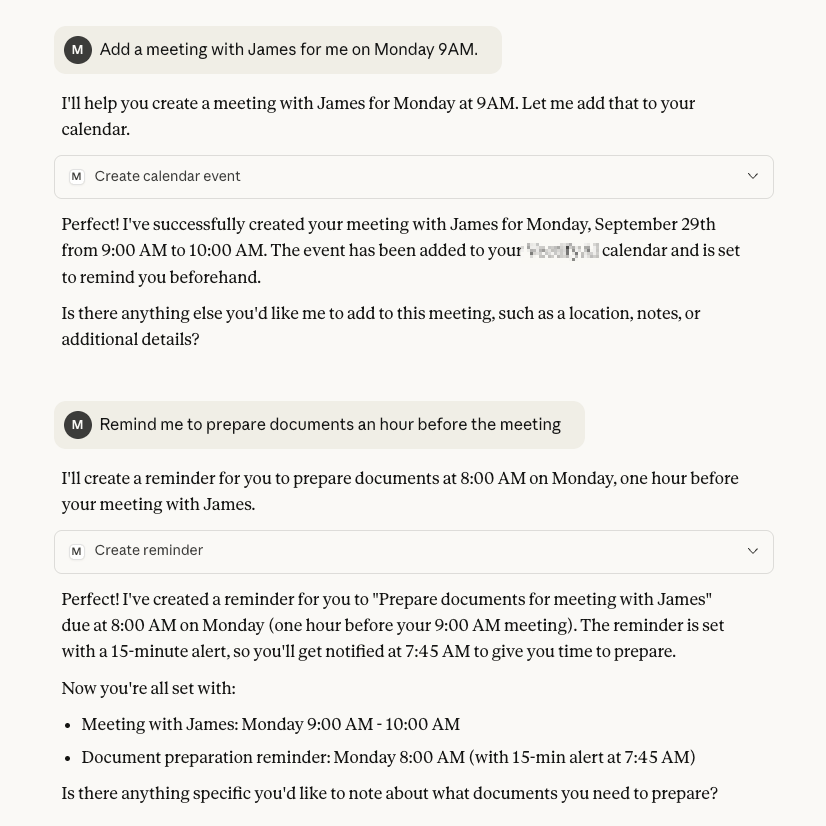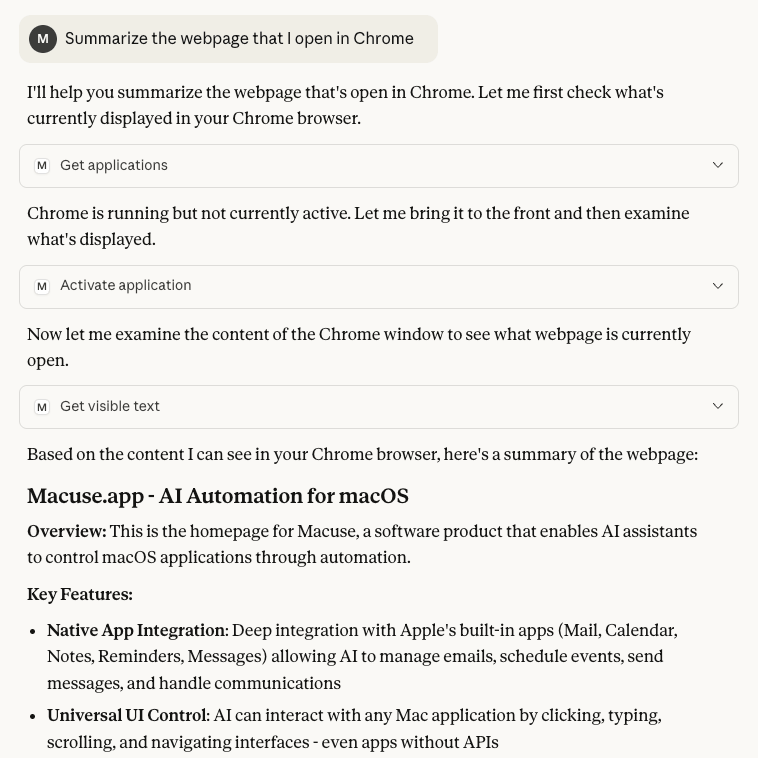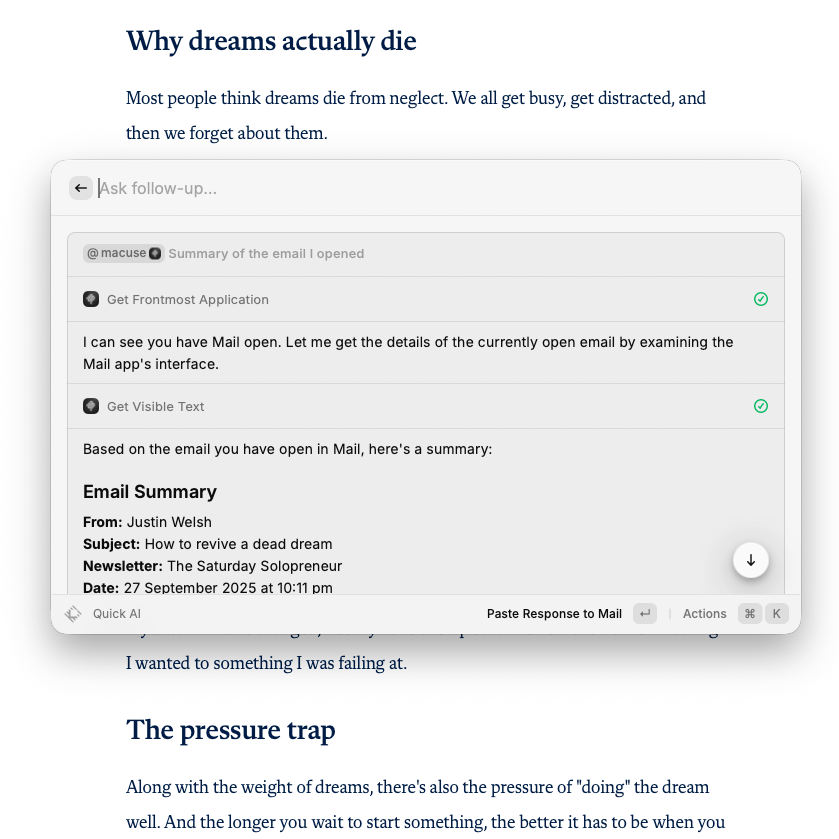Give Your AI Superpowers on macOS
Connect AI with any macOS app. Deep integration with native apps like Calendar, Mail, Notes, plus UI control for all applications.
This element contains an interactive demo video showing Macuse in action: AI assistants interacting with native macOS apps like Calendar, Mail, and Notes, demonstrating seamless automation and control capabilities.
Questions & Answers
Macuse includes Application Management, UI Automation, Calendar Service, Mail Service, Notes Service, Reminders Service, Contacts Service, and Messages Service. Each toolbox provides specialized capabilities for different aspects of Mac control.
Macuse supports Claude Desktop, Cursor, Raycast, and any other AI assistant that implements the Model Context Protocol (MCP). One installation works with your entire AI toolkit.
Macuse requires System Access for UI interaction, Full Disk Access for Notes integration, Calendar/Reminders permissions, and Mail automation permissions. These enable the comprehensive Mac control capabilities.
No. Macuse automatically detects your AI assistants and configures everything with one click. Zero technical setup or manual JSON editing required.
Yes. The Mail Service provides complete Mail.app integration for emails, while the Messages Service enables sending iMessages, managing conversations, and searching message history. Both support multiple accounts and automation.
Macuse uses advanced UI automation to click buttons, fill forms, extract text, and navigate any interface. It can control applications that don't have APIs by interacting with their user interface elements directly.
Absolutely. All your data stays completely on your Mac. Macuse uses token-based authentication, processes everything locally, and doesn't collect, store, or transmit any personal information.
Only usage limits. The Free version includes all features with 200 automation actions per device. The licensed version removes the limit (unlimited actions). Both versions keep your data completely private.